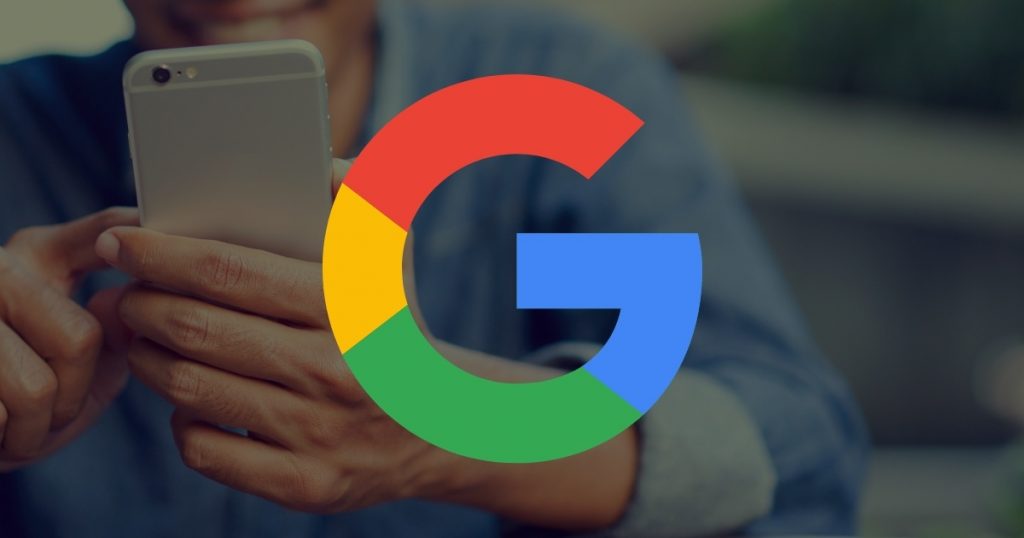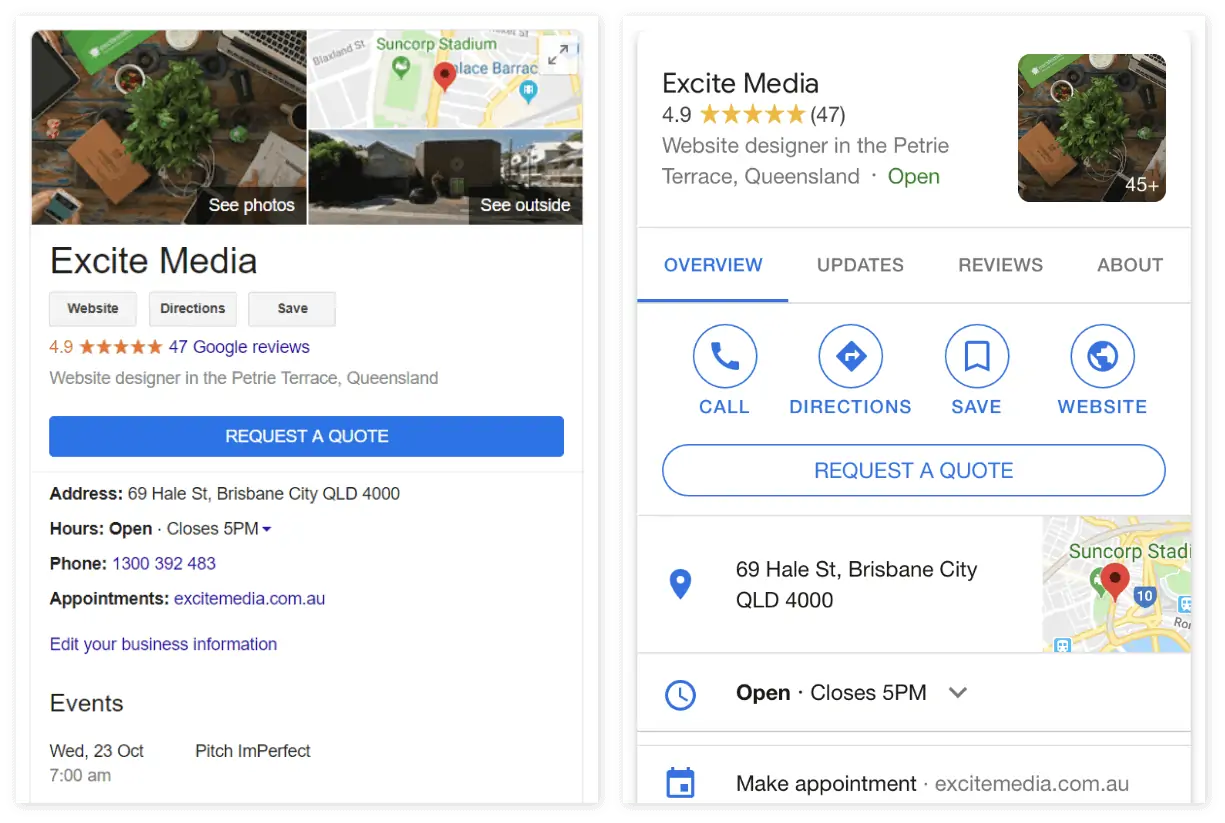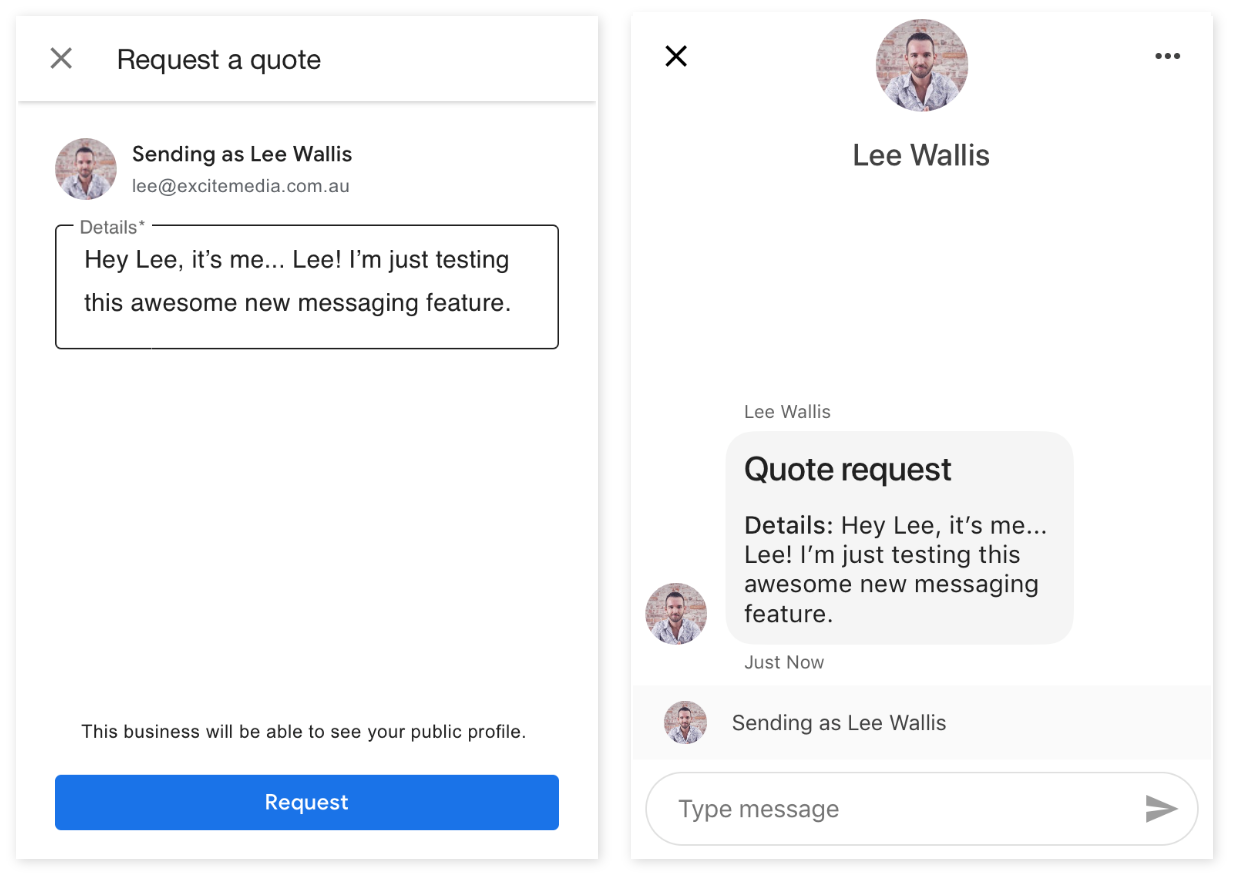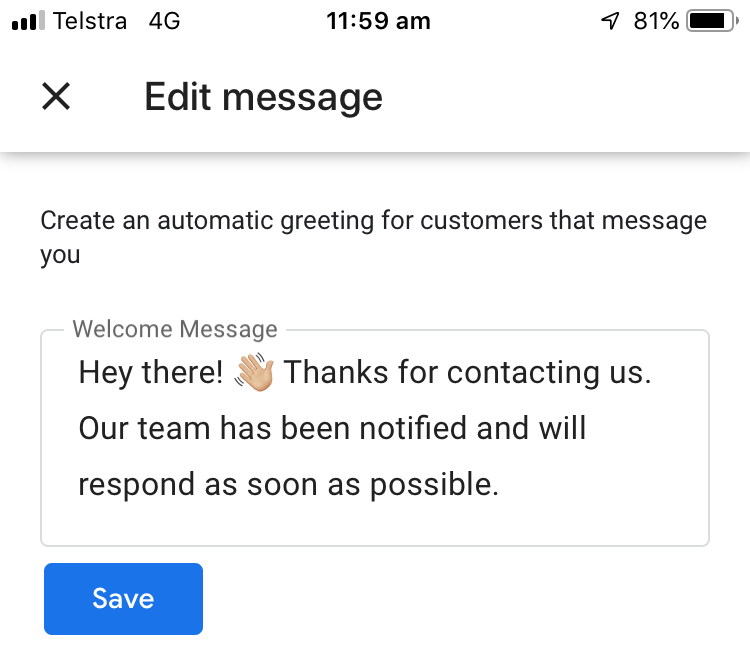Google is trialing a new feature on their Google My Business listings… and it could be HUGE for your business.
You can now display a prominent “Request a Quote” button on your local business listing, which will appear above your address and contact details.
As soon as we discovered it, we immediately added it to our own listing!
- How the “Request a Quote” button appears on desktop and mobile Google searches.
Google still appears to be rolling out this feature, so you may not see your button appear immediately after you set it up.
You may also notice that some searches for your business display without the button, even after you have successfully enabled it. We suspect this is because Google is testing the button to different segments of traffic, and haven’t made it a permanent fixture on every search just yet.
So, what should you do about this new feature?
Table of Contents
ToggleWhy should you enable the “Request a Quote” button on your business listing
It’s a well known rule with usability and user-experience that you should have a prominent call-to-action on your website, in your landing pages and on your digital marketing campaigns.
It’s super simple… if you don’t have a call-to-action button, it’s a guarantee that no one will click it! On the flip side, if you do have a call-to-action button, there will be a percentage of your audience who see it will ultimately click it.
So the real question is, why wouldn’t you enable this feature?
Some might argue that if you enable this button, it may take away traffic to your website, as the prospect no longer needs to visit your website to send an enquiry.
But that’s a good thing!
Ask yourself… what is the purpose of your website? 9 times out of 10, the answer is to help you generate leads and sales. Well, that’s what this new feature can help you achieve… more leads and sales for your business.
We need to stop thinking in terms of what WE want our potential customers to do for our own selfish reasons (i.e. visit our website, read about our company, then fill out an enquiry form with all your personal information so we can put you into our Sales CRM!), and instead, we should be thinking in terms of what makes THEIR experience engaging with our business better.
We get over 17,000 views per month on our Google Business listing. If 0.5% of those views decided to click our new “Request a Quote” button, we’d have 85 new enquiries per month coming in just by enabling a single button!
In my view, what Google has done with this new feature is a massive favour to your business. Because they have reduced the friction required for a potential customer to contact your business.
My advice to you is embrace it! And do it quickly, as you may very well be the first out of all your competitors to implement the “Get a Quote” button, which will give you an advantage edge.
Ready to enable this button on your business listing?
How to enable the “Request a Quote” button on your Google Business listing
Firstly, it’s important to note that this feature isn’t available for every business type. As far as we can tell, this button can be enabled on select service-based businesses.
Here’s Google’s statement on eligibility for this new feature:
“Messaging with customers in the Google My Business app is currently available to select merchants in select countries.”
How it works
The “Request a Quote” button is connected to a messaging feature which is available in Google My Business.
What this means is when the prospect clicks this button, they will open a new private message with your business listing and can start a live chat conversation with one of your team.
- On the left, what the prospect sees when they click the “Request a Quote” button. One the right, what the business sees when they receive a message via the Google My Business app.
- When a prospect sends you a message, it will appear in the Google My Business app, and you’ll receive a notification.
- If you have multiple team members who manage your Google My Business listing, each one can respond to potential customers.
How to turn on messaging in Google My Business
To receive messages, you just need to download the free Google My Business app from the Google Play store or from the App Store.
- On your phone, open the Google My Business app.
- Then select the location you’d like to enable the messaging feature on.
- Select “Customers”, then “Messages” and then “Turn on”.
- Once you’ve turned on messages, go back to “Customers” and you’ll see all messages listed chronologically.
It’s as easy as that!
From the “Messaging settings” area, you can also setup an automated welcome message, which is immediately sent to customers who message you.
- Add an automated greeting for customers that message you.
What’s next?
Google has hinted that they will be setting up an API to allow third-party integrations with this new feature. For example, custom SMS routing, to help you better manage your messages.
You can join the waiting list while this is in BETA to be the first to know when this functionality is available for testing.
Knowing Google, this messaging feature is just the tip of the iceberg with what’s to come. If this change is rolled out permanently, I would expect Google will expand the number of messaging options, including setting up fully automated chatbots which can answer common questions and even provide an instant quote to your potential customers.
It’s an exciting development to keep your eye on over the next 6-12 months.
If you’re not tech savvy and you’d rather get your “Request a Quote” button setup by some digital marketing experts, you should contact our team today.